Close Cookie Popup
Cookie Settings
By clicking “Accept All Cookies”, you agree to the storing of cookies on your device to enhance site navigation, analyze site usage and assist in our marketing efforts. More info
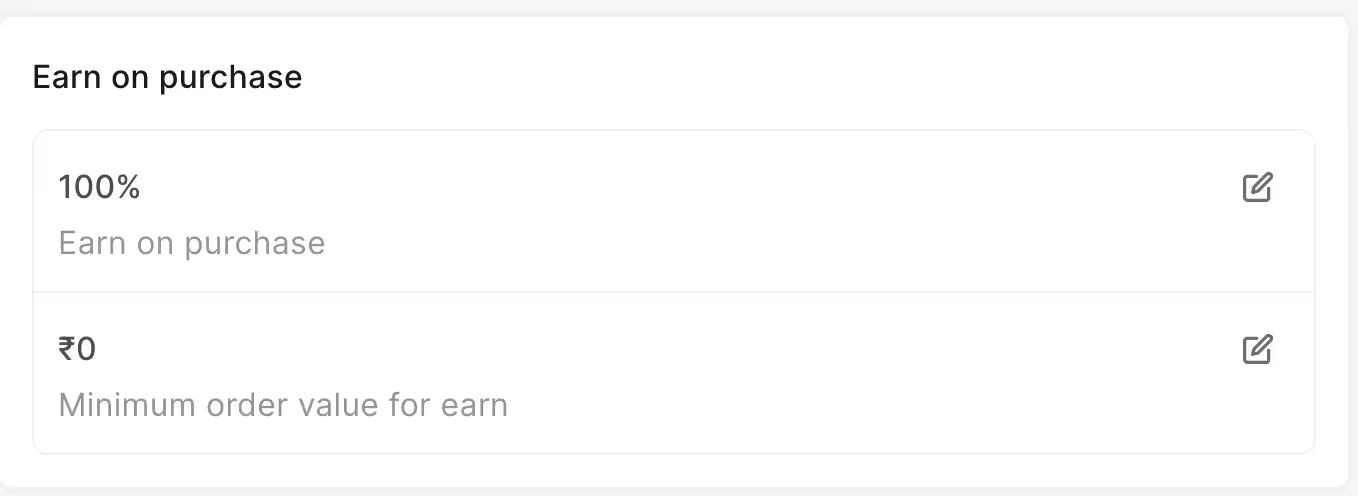
Here you can configure the below 2 things:
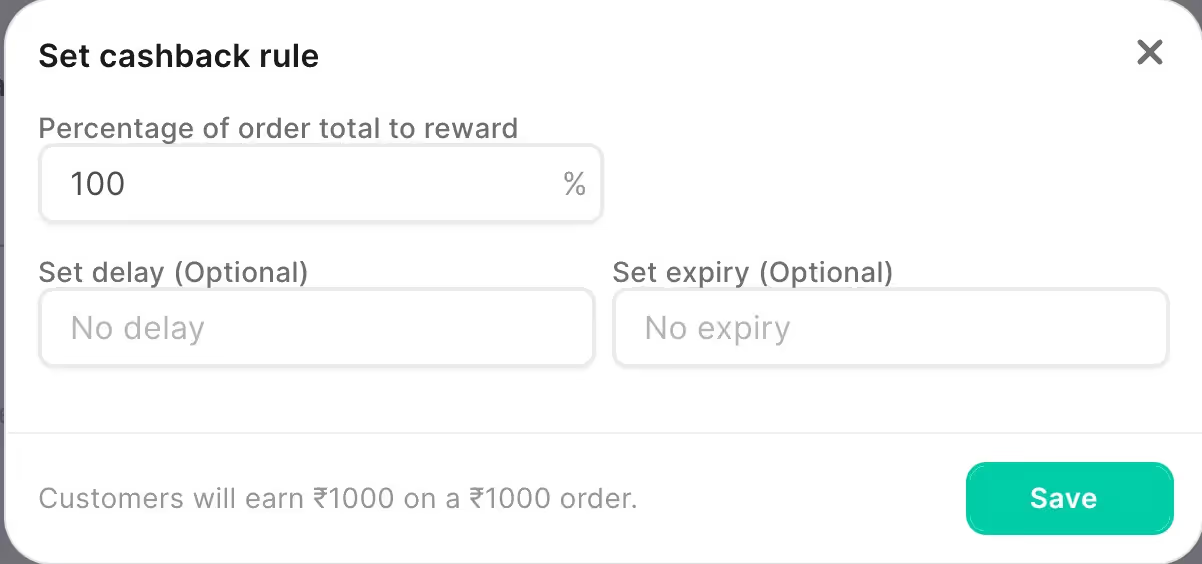
For example: Customers will get 500 reward points for their 500 rupees order if the above is set to 100%
Please note: 1 reward point is equal to 1 rupees.
Here you can determine the number of days of delay in which the customer's reward will be credited to their account post purchase
In how many days the given rewards will expire
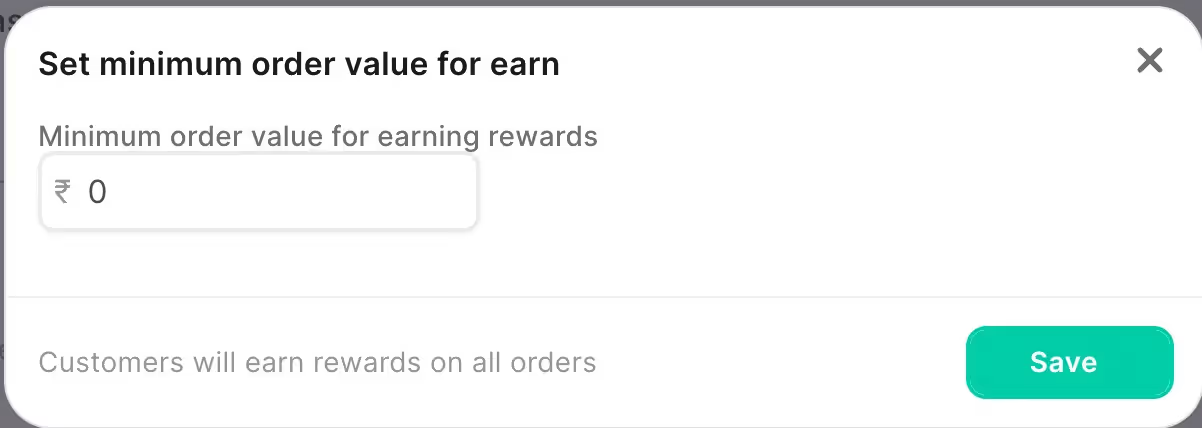
Here you can determine the minimum order value of a customer for earning rewards.
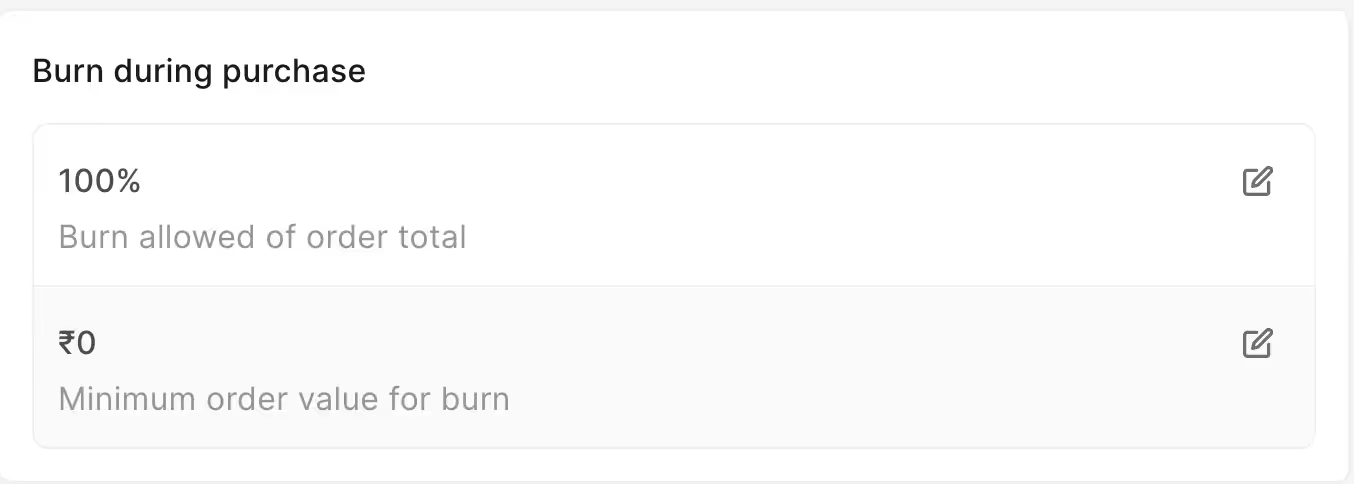
Here you can configure the below 2 things:
Amount of rewards you wish to allow your customer's to use against the order amount.
For example: If you cap the burn to 50%, then the customer with 1000 rupees cart value will only be able to use a maximum of 500 reward points.
Here you can determine the minimum cart value of a customer to use their reward points

The name you set here will be visible to your customers on checkout as below:
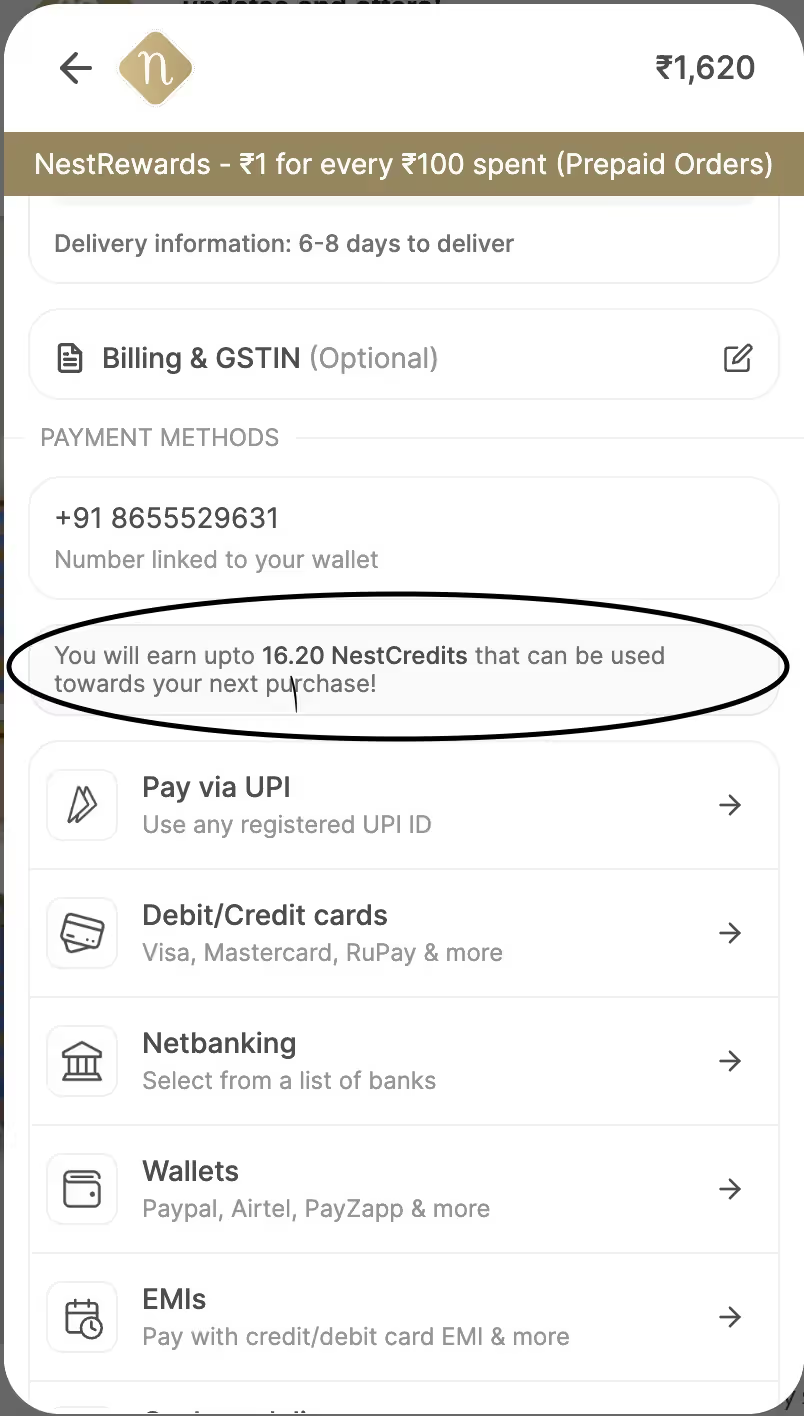

Here you can configure the below 2 things:
You can credit / debit / view an individual customer wallet by simply searching for a customer with their phone number followed by country code in the search bar above (Search for a customer by phone number)
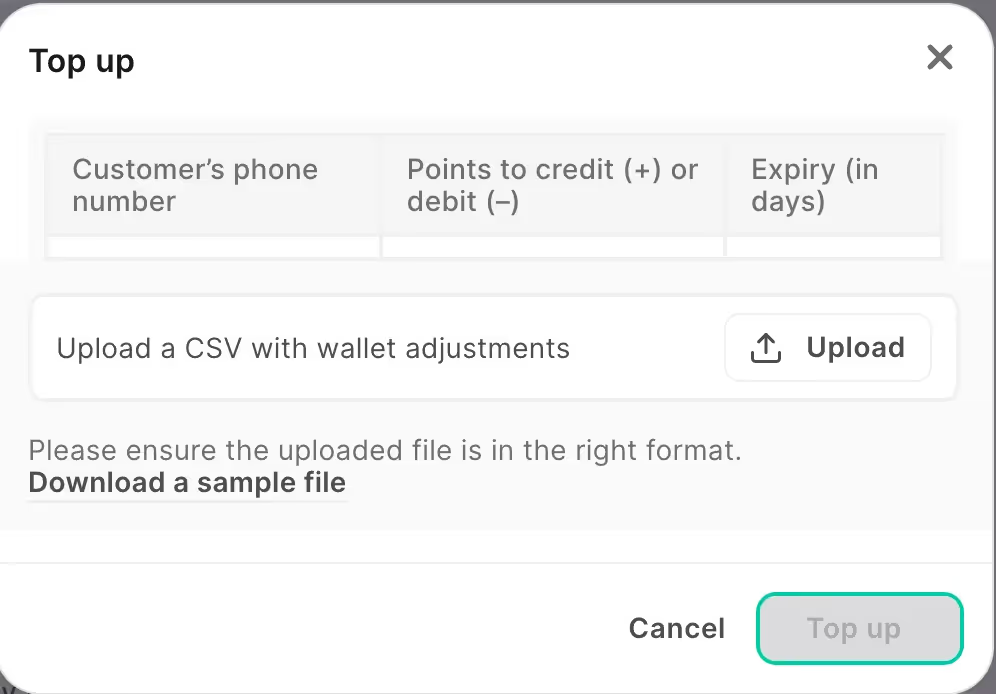
You can credit (add) or debit (remove) reward points from a customer's account by adding a CSV file above.
Please note: Upload a CSV file in the format of the sample file (You can download the sample file by clicking on Download a sample file) for the change to reflect. Our system only accepts the file in the format as given in the sample file.
By clicking on this button, you can get a CSV file on your email address with all the customer details with their individual reward points.